Proxifier can run as a Windows Service. This mode provides two main features:
Running Proxifier as a service requires a special configuration and may require additional effort and skills.
The Windows Service mode has been greatly simplified and improved in Proxifier Standard Edition version 4. A dedicated help tool, ServiceManager.exe, was added to simplify the configuration and management of the Proxifier Service. Users may still use the old setup from version 3 to run the service, but the new approach is recommended.
You can run Proxifier Service Manager using the menu command in Proxifier or directly from the Proxifier home folder. The window of the Proxifier Service Manager is shown below.
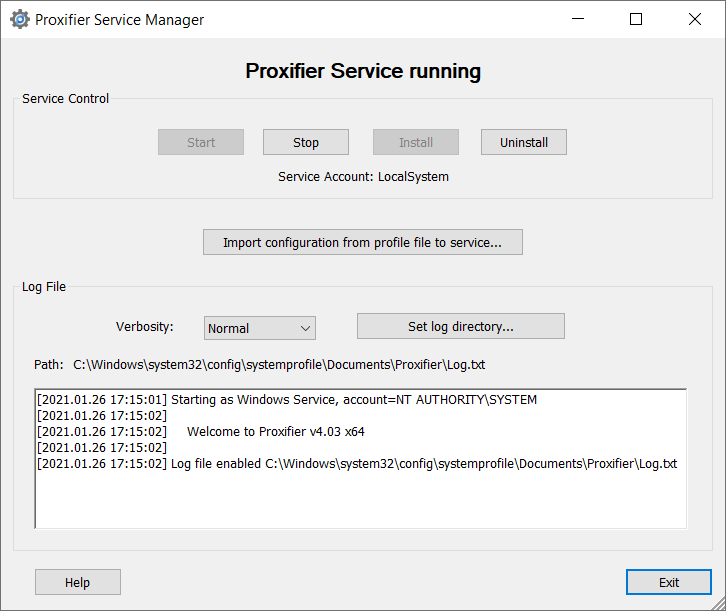
Four buttons in the Service Control section allow users to Start, Stop, Install, and Uninstall the Proxifier Service.
The Service Account string located below the buttons indicates the user account from which the service is running. You can change this using the Services snap-in (under Administrative Tools in the Windows Control Panel) or a command-line utility, sc.exe. By default, the LocalSystem account is used.
IMPORTANT! To run the Proxifier Service after the trial period, you must register Proxifier with a license key under the corresponding user account or across the entire system. To do the latter, please check at the Proxifier registration dialog ().
Users can run and test the Proxifier Service without registration during the initial 31-day free trial period.
After installation, the service runs with an empty configuration.
Run Proxifier in the regular mode to build and test the configuration for the service mode. Once that is done, save the configuration to a profile using the or command in the Proxifier menu and then use the button of the Service Manager to import the configuration.
You must restart the service to apply the changes.
The Proxifier Service can write the log file. To enable this, set the level. The levels are the same as those of the Output Level. Optionally, you can use
If the log is enabled, the Service Manager renders its content in real time in the corresponding window.